EDG Configuration Parameters
Git Integration - Not available on SaaS
Parameter |
Description |
|---|---|
Git Folder |
A local folder on the server that connects to a git repository. This must be the folder with a |
Git user name |
The user name to authenticate to the git repository (e.g. for push requests). Typically combined with a password. Note that for GitHub access, the password may need to be a personal access token. See https://github.com/settings/tokens. |
Git password |
This field is editable only if the other Git parameters are set. |
GraphQL and Search
Parameter |
Default |
Description |
|---|---|---|
Enable aggregation fields |
false |
True to activate |
Enable derive fields |
false |
True to activate deriveXY fields for the TopBraid GraphQL services. |
Match all languages |
false |
If set to true then GraphQL searches including |
Timeout on GraphQL queries |
off |
If not set or 0 then the GraphQL endpoint will have no timeout. Timeout is given in milliseconds and will stop query execution after the specified time has passed. Note that GraphQL is heavily used by the EDG editor itself, so setting a timeout may block certain long-running operations from finishing. |
JIRA Integration
Parameter |
Default |
Description |
|---|---|---|
JIRA Server URL |
URL to access JIRA, e.g., https://mycompany.atlassian.net/ NOTE: This URL must end with a slash (“/”). |
|
JIRA Issue Statuses |
OPEN |
The Status value(s) of issues that will be searched over on JIRA. Multiple values will be interpreted as “OR” and need to be separated by commas. For example: “OPEN,TODO” would produce (status=”OPEN” OR status=”TODO”) in the search string. Leave empty for no match status condition. |
JIRA User Name |
The JIRA login name to be shared by all EDG users. |
|
JIRA Password |
This field is editable only if the other JIRA parameters are set. API Tokens are used as passwords for Jira integration. |
Lucene
Parameter |
Description |
|---|---|
Lucene Unlimited Matches |
If true then queries using the Lucene text index will not use an upper boundary (10000) of matches. Activating this will return more complete results but may lead to bad worst-case performance. This setting applies to EDG editors and not Search the EDG |
Use Lucene WhitespaceAnalyzer |
Changes the Lucene index analyzer (currently used for the Text Indices/GraphQL-based and Seach the EDG queries only). The default StandardAnalyzer drops characters, such as slash (“/”) and hyphen (”–“), while the WhitespaceAnalyzer preserves them. Note: Requires a server restart and re-indexing to take effect. |
Search the EDG Globally Enabled |
If true, all asset collections are included in Search the EDG. Note: Requires a server restart to take effect. |
Microsoft 365 Authentication
Note
Changes to these settings require a server restart to take effect.
Parameter |
Description |
|---|---|
Registered Application ID |
The application id generated when the EDG application was registered in Azure. |
Service account user name |
The user name for the service account used to authenticate Microsoft 365 service requests (e.g. Microsoft Graph API). |
Service account password |
This field is editable only if the other Microsoft 365 parameters are set. |
Reification
Parameter |
Description |
|---|---|
Preserve reification statements |
If true then EDG file importers will not attempt to convert |
Also convert URI statements |
If true then EDG file importers will not only convert |
Record statement URIs |
If true then EDG file importers will record the original URIs of |
Teamwork
Parameter |
Default |
Description |
|---|---|---|
Comments activated |
true |
Allows comments on data resources |
Tasks activated |
true |
Allows user tasks on data resources |
Metrics dashboards activated |
false |
[EDG only.] This enables user viewing and administrator editing of metrics dashboards. |
Disable Profile Avatars |
false |
Set this to true to remove the ability for users to add a profile image in the User Directory page. |
Default namespace suggestion |
http://example.org/{type}/new# |
This is the string used to pre-fill the Default namespace field for a new vocabulary/asset. The EDG default is http://example.org/{type}/new#, which an administrator can customize here. Note that the variable {type} produces the lowercase plural name of the vocabulary/asset type, e.g., “ontologies”. |
Constraint violations block editing |
false |
If true then the edit forms will block saving of edits if violations have at least |
Only admins can upload files from TriG files |
true |
If true then only administrators can upload TriG files containing graphs that are mapped to files. |
URI Construction Rules
When a new asset is created, these parameters determine how its URI is automatically constructed.
Parameter |
Default |
Description |
|---|---|---|
Local name construct method |
label |
Usually, the new URI begins with the collection’s default namespace string (see the collection’s Settings utility group), and this parameter determines its suffix. The parameters settings are shared in the table Parameters Settings, below. |
Include class prefix |
true |
When true, prefix the asset’s classname to the preceding local-name suffix parameter (except for: custom) |
URI Prefix Separator |
- |
The character(s) used to separate the prefix value from the rest of the URI value when prefix is set. |
Users cannot modify URI |
false |
When true, the URIs of new assets are automatically constructed and displayed, but collection editors cannot modify them. |
URI Counter Offset |
0 |
The default beginning count used in the case of counter being set to construct URIs. |
Parameter value |
URI structure |
|---|---|
label or [EMPTY] |
The asset’s label is appended to the default namespace. |
uuid |
A generated UUID is appended to the default namespace. |
counter |
A sequential integer is appended to the default namespace (from a namespace-specific sequence beginning with the above-specified URI Couter Offset) |
custom |
[EMPTY] – The default namespace is not used: the editor must provide the full URI manually |
EDG Asset Collection Singletons
EDG Asset Collection Singletons are special asset collections that are automatically created when EDG is installed. Currently, there are two singletons: Governance Model and EDG Enumerations. Unlike other collection types, only one Governance Model and one EDG Enumerations collection can exist in a given installation of EDG. Assets in these collections are available for referencing in all other collections without a need to explicitly include them.
Setup EDG Enumerations – Administrators can use this function to populate selection values for built-in EDG properties such as status and confidentiality. Administrators will be able to load files with pre-built values and/or enter custom values.
Configure Asset Collection Types
For the asset collection types supported by the installed TopBraid product license, these settings allow administrators to show or hide those types in the user interface. Administrators can also modify “default includes” for each asset collection type. Default includes are graphs that are automatically included when a new collection is created.
User Interface Configuration
Some TopBraid EDG features support assigning language tags to string attribute values using a drop-down list when editing, for example:
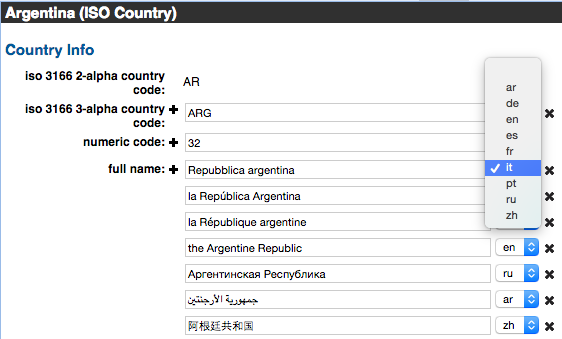
TopBraid EDG Language Tags
This section allows overriding and adding additional languages. The below entery is a space-delimited list where you can enter the language choices that will appear on EDG editing screens. Any codes can be entered, but the codes will interoperate better with other systems, such as Web browsers, if the ISO 639 language codes and, optionally, ISO 3166 country codes, are used. In the following, ISO codes for English, US English, and Spanish have been entered. These will be the only languages that appear in the language tag drop-down:

TopBraid EDG Custom Language Setting
Default Notification Setup
These are the default notification settings that are used to initialize new collections. For each collection-related event, administrators can indicate default choices for the governance roles that should be notified of it. Each collection can override their initial default settings, and changes to these defaults do not affect existing collections.
See also
For information on associating governance roles with asset collections, see Operationalizing Data Governance.
To manage a collection’s notifications, see Configure Notifications.
Governance Roles
A user who is assigned a governance role will have permissions on a collection in that subject area. This global setting determines whether the role can create workflows.
Note
A user having one role disabled for workflow creation could still create a workflow if they also have another applicable enabled role (or a permission profile assignment).
There is also a setting for roles that edit source code and edit ADS scripts. If Can edit source code checked, users will see the source code panel in the editor and be able to make direct edits. If Can edit ADS scripts is checked, users will see the ADS panel and be able to write scripts that are executed on this EDG instance. If Can edit SPARQL queries is checked, enabled users will have edit access to the SPARQL query panel in the editor and be able to execute SPARQL queries on the collections. Typically, these permissions are enabled only for for expert users.
Landing Page Settings
The landing page widgets can be turned off or on for the entire EDG workspace. Users can turn off any widgets they do not want to see individually from their users page, unless a widget has been deactivated here, which will make it unavailable to anyone.
RDBMS Database Maintenance
If the underlying database has been modified outside of this TopBraid installation then some triples that may have been deleted may leave behind nodes that are no longer associated with any graph. These orphaned nodes can be removed with RDBMS Vacuum.
LineageGram Configuration Parameters
LineageGram is available as a plugin for customers who have purchased Lineage Models as part of their packaging. Please contact TopQuadrant support for this install.
Parameter |
Description |
|---|---|
LineageGram Reach |
Sets the number of hops made for building a lineage or impact diagram. A value of between 1 and 10 is advised. |
LineageGram Breadth |
Sets the number of fan-in or fan-out paths that are evaluated for building a lineage or impact diagram, respectively. A value of between 2 and 10 is advised. |
LineageGram with Viewframes |
If true sets the lineageGram to a framed view with collapsible panes. |