Deployment and Export
Base URI Management
The Base URI Management page displays all the EDG workspace projects and their registered graphs. The list of graphs will include each graph’s associated file, base URI (i.e. the graph’s name), and triple count.
If there is more than one file with the same base URI (graph name), a warning icon will be displayed. Information icons indicate projects and graphs that import ontologies not registered in the workspace. Typically, these warnings normally should be resolved.
Upload Project
The Project Upload page allows administrators to add a project developed elsewhere (for example, with TopBraid Composer Maestro Edition) to the EDG workspace. The project is uploaded as a zip file that contains a single project directory tree.
Note
After uploading a project containing any collection data, refresh the text indices to enable search. See Text Indices.
Delete Project
The Delete Project page allows administrators to delete projects from the EDG workspace. This page displays a list of the EDG workspace projects. Each project has an associated Show button that will list the User Applications and User Sessions for the project. Each non-preinstalled project also has an associated Delete button that will delete the project from the EDG workspace.
Send Projects to Another Server
The Send Projects to Another Server page allows administrators to send an EDG project, or a selection of its contents, from the current EDG server to another EDG server.
If the source workspace is using a relational database (RDBMS), the target workspace must be configured with a compatible RDBMS, presumably with an independent location (optionally, though, it can be in the same database server). The database type of the source workspace will remain the same and not be converted, regardless of the target workspace’s configured database.
If the Also send database triples option is selected, the transfer will also copy the triples from the source workspace to the target workspace. Otherwise, the database connection files will be transferred but without their associated triples. This could result in the target asset collection(s) being empty, in which case they might not appear in the users’ listings of the corresponding asset collection type(s) (although an administrator could verify their presence via the Base URI Management page).
If the Also send UI configurations option is selected,
then it will send the UI configurations file from server.topbraid.org/dynamic/uiconfig;
otherwise, the default uiconfig file will be used by that target workspace.
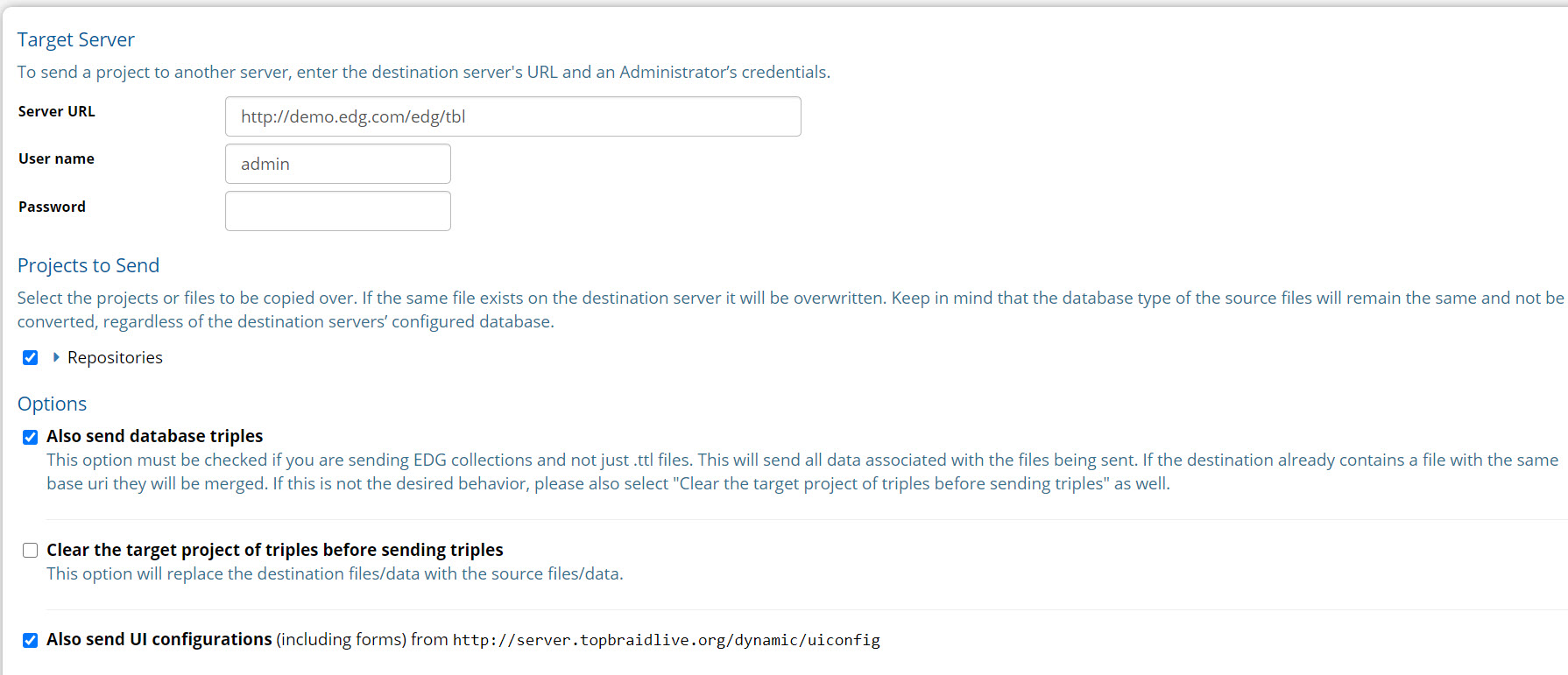
Send Projects to Another Server Page
Create TriG file of all EDG production graphs
The Create TriG file of all EDG production graphs link will download a TriG file
of the EDG workspace collections, excluding workflows.
This file will be very large and include triples from the EDG system graphs.
The main purpose of this feature is to replicate an EDG workspace for testing/debugging.
History (.tch graphs) and metadata, such as permissions, will not be included.
Refresh Workspace
The Refresh Workspace link will cause the EDG workspace to reread the workspace directory and re-registers any scripts, functions, templates, and views. Th refresh also resets various caches related to permissions, roles, and schema definitions. Normally, a refresh should not have any visible effect.
Backup/Restore
The Backup/Restore page allows administrators to back up and restore the EDG workspace and its collections. The workspace backup can take place while EDG is online and operational; but the workspace must be restarted when being restored from a backup. Backups can be either downloaded to a local file or stored in an Amazon S3 bucket.
See also
See EDG Backup and Restore for details.