Advanced Settings
Controlling Namespaces and Prefixes
Namespaces and Prefixes is available under the Settings tab. The namespace prefixes used in the collection, for use in SPARQL queries for example, are visible when this is selected. Users with manager privileges for the collection can edit them using Turtle notation.
Note
Although comments (#) are accepted, they are not preserved.
External Graph URI
External Graph URI is available under the Settings tab. It defines a URI for the collection for use during imports and exports. The Import RDF function automatically redirects any owl:imports statements in an imported RDF file to the collection in EDG with a matching External Graph URI. The Export RDF function for a collection with External Graph URI set uses that in the resulting RDF file rather than the internal Graph URI defined by EDG when the collection was created.
Limiting Search to Local Resources
Local Search Options is available under the Manage tab. This option is available only if the asset collection editor offers `Search panel`_. It determines whether users can select to ‘Return local results only’ on search forms.
When using Search Panel, there is an option, Return local results only, which excludes results that come from included asset collections. (A local search only delivers resources having their rdf:type triple in the current collection.)
By default, users can choose for themselves whether to enable or disable this local results option on any particular search. However, users with manager privileges can permanently set this option as either always local or always global for all users who will then see the setting on search panels, but cannot change it.
Configure Notifications
Configure Notifications is available under the Manage tab. For each asset collection, EDG can send notifications to users in specified roles when specific kinds of change happen. Notifications for each asset collection type can be configured for the EDG server. but users with manager privileges can override the EDG-wide defaults. In order to receive email notifications, the SMTP parameters in the Server Configuration must be configured.
Clicking on the Configure Notifications link will display a page listing all available Notification Events together with check-boxes to select the governance roles that will be notified:
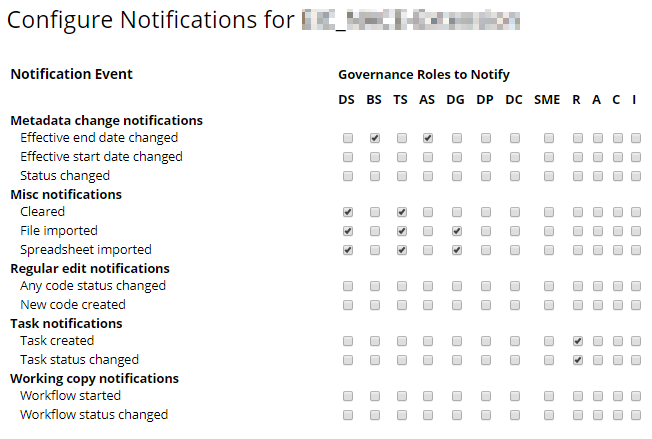
TopBraid EDG Configuring Notifications Example
The association of users with the governance roles for a collection is configured via either Governance Areas page or directly for a collection on the Users tab.
See also
See the_governance_model_and_workflows_target for more details.
Note
Workflows can also produce notifications after each step. This is an alternative to the events-based notification set here. Workflow controlled notifications are specified directly in the workflow templates.
Configuring Asset Collection Tabs
Configure Features is available under the Manage tab. It allows managers to selectively remove particular features from the user interface for the specific collection. Features that may not scale for large asset collections are marked with “*”. The removal of features from the UI might be desired to simplify the user experience or to prevent users using long running, high impact operations.
Note
Regardless of this configuration, all features remain available to EDG Administrators.
Setting Collection to Read-only
Read-only is available under the Manage tab. There are two options:
Everything which makes the collection read-only for all users. No edits or workflows are allowed in the collection.
Includes Only which makes included collections read-only for all users. Included assets cannot have new property values set for them, for example.
Setting Default Language
Default Language is available under the Manage tab. It specifies the default language code for new literals that will be pre-selected on forms. The user may select another language code in forms if multiple languages are configured for the EDG server.
The default language code in EDG are en ar de es fr it pt ru zh. These may have been changed by an Administrator. Please check the language codes available on the EDG server prior to setting this field.