Workflow Status and Transition Tab
This is the first tab in the horizontal navigation menu. It has a gear icon and contains a name of the workflow and its description. If you have manager privileges you will be able to edit either one by clicking on the text, editing, and confirming by clicking on the edit-box’s check-mark.
The page shows shows the current state of the workflow and a diagram depicting its state transitions. This page also lets a user transition the workflow to the next state. Depending on the current state and the role you play in the workflow process, you may see action buttons for moving the workflow to the next state.
The Basic Workflow
The standard EDG workflow template includes the Basic workflow, which supports optional review cycles and staging before committing changes to production.
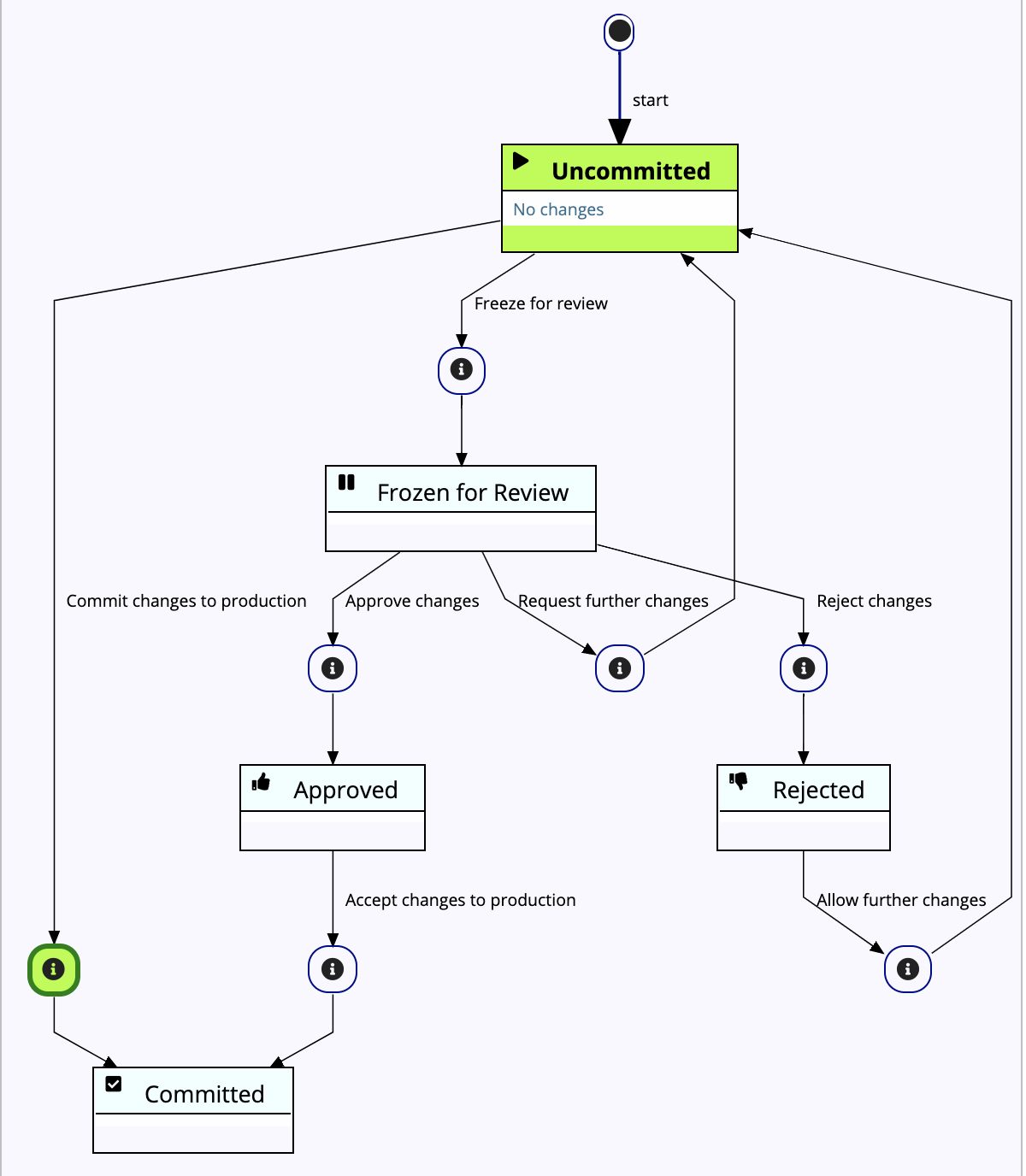
TopBraid EDG Basic Workflow
The Basic workflow’s states and actions (transitions)
Basic WF Status |
Action |
Role(s): Graph(s) * |
Description |
Resulting Status |
|---|---|---|---|---|
Cancel this workflow |
Manager: either |
Irrevocably deletes the entire WF |
N/A |
|
Uncommitted (editable) |
Commit changes to production |
Editor: Production |
Applies all WF changes into production |
Complete |
Freeze for review |
Manager: WF |
Pauses WF editability |
Frozen for Review |
|
Frozen for Review |
Request further changes |
Editor: WF |
Resumes WF editability |
Uncommitted |
Reject changes |
Editor: WF |
Blocks applying any WF changes into production |
Rejected |
|
Approve changes |
Editor: Production |
Ends WF editability (staged for production) |
Approved |
|
Rejected |
Allow further changes |
Editor: Prod. & Manager : WF |
Resumes WF editability |
Uncommitted |
Approved |
Accept changes to production |
Editor: Production |
Applies all WF changes into production |
Complete |
Complete |
Complete |
|||
|
||||