Cloning and Versioning an Asset Collection
Create a Cloned Version
Create a Cloned Version is available under the Manage tab. It creates a clone of the current asset collection. The clone is created with the same content and user permission settings as the original asset collection. However, neither the change history, saved SPARQL queries, saved searches, working copies, comments or tasks will be cloned.
Cloning is often used to “fork off” a version of an asset collection, so that it can be referenced and imported separately from the current version. For example, a user might start with an asset collection called People and, upon reaching a milestone, create a clone and call the clone People 1.0.. Then, another asset collection that should only use terms from version 1.0 could change its includes to reference the clone, while ongoing work towards version 2.0 continues on the main People asset collection.
Note
The EDG Basket also offers Clone operation.
Asset Collection Versioning
Multiple asset collections can be cloned and versioned together in one step, including their “includes”. To do this, place collections to clone into the basket and select the check box for the ones to be cloned. Use the operations menu to select Create a new version.
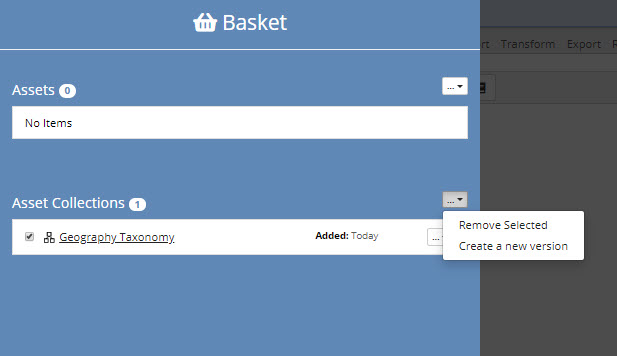
TopBraid EDG Basket with Asset Collection
This starts the versioning process and prompts for the following choices:
Clone Includes: Optional. If checked, the process will also create a new version for any directly included collections. If not checked, the new version will include the same includes as the original collection. Note that this feature is intended for the simple single-level includes case. If the included collection contains further includes, they are not handled automatically.
Version: Required. The version stored in the metadata about the collection.
Keep Subject Areas: Optional. If checked existing subject area settings will be retained for the new version of the collection.
Name: Required. The name of the new version of the collection. The new name for each “include” is also required.
The figure below shows a taxonomy that includes an ontology where the process will create a clone of both the taxonomy and the ontology and where the Subject Area settings will be retained.
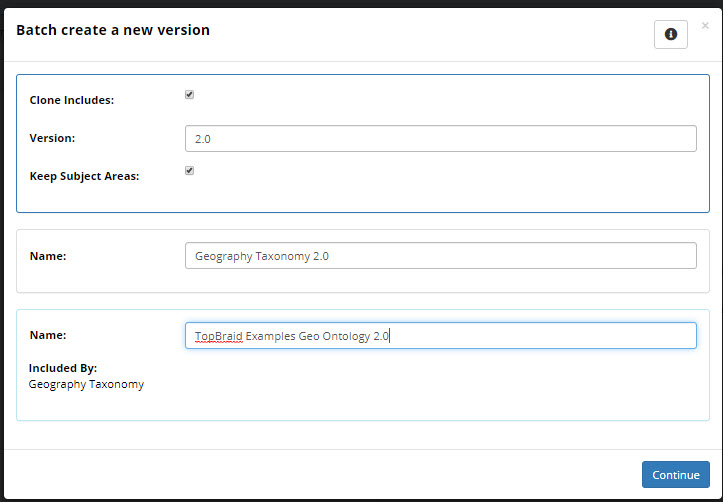
TopBraid EDG Batch Create a New Version Form
Once the names and other options are set, select Continue. The following figure shows a screenshot indicating success and shows links to the new collections.
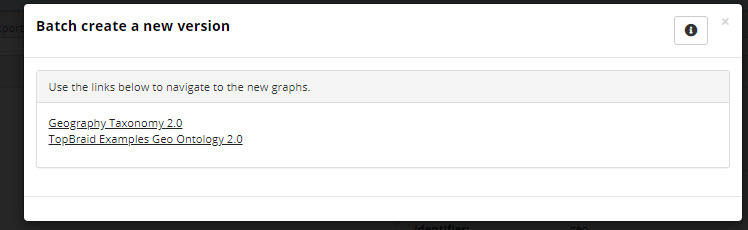
TopBraid EDG Successful Batch Creation of New Version
The new version number is set in the metadata for the collection.
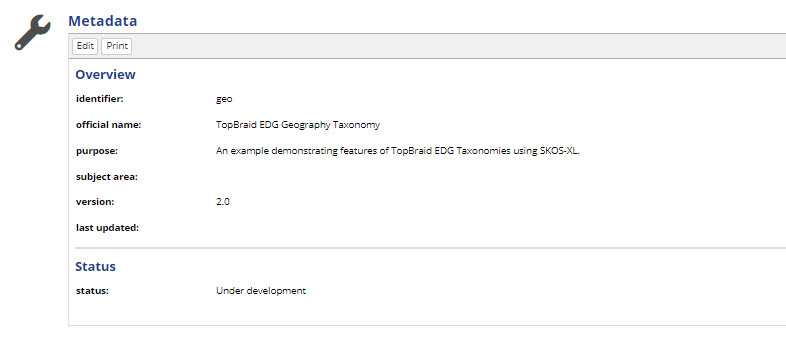
TopBraid EDG Metadata Overview and Status
Note that this process does not automatically change the External Graph URI under the Settings tab if that is in use. That URI is sometimes used as part of managing versions of collections outside of EDG.