EDG Home Page and Navigation
Many EDG views are oriented toward a particular type of asset collection, such as taxonomy, ontology, data asset collection, etc.
Every view has a header that provides breadcrumb navigation, global lookup, and special application links.
There is also a collapsible left-navigation menu and that provides direct links to all of the asset collection types and to
other top-level functions and views.
The entire left-navigation menu can be toggled down to icons via the left-arrow at the top, and the main menu sections
can be expanded/collapsed by selecting the +/-  in the top right hand corner of the section.
in the top right hand corner of the section.
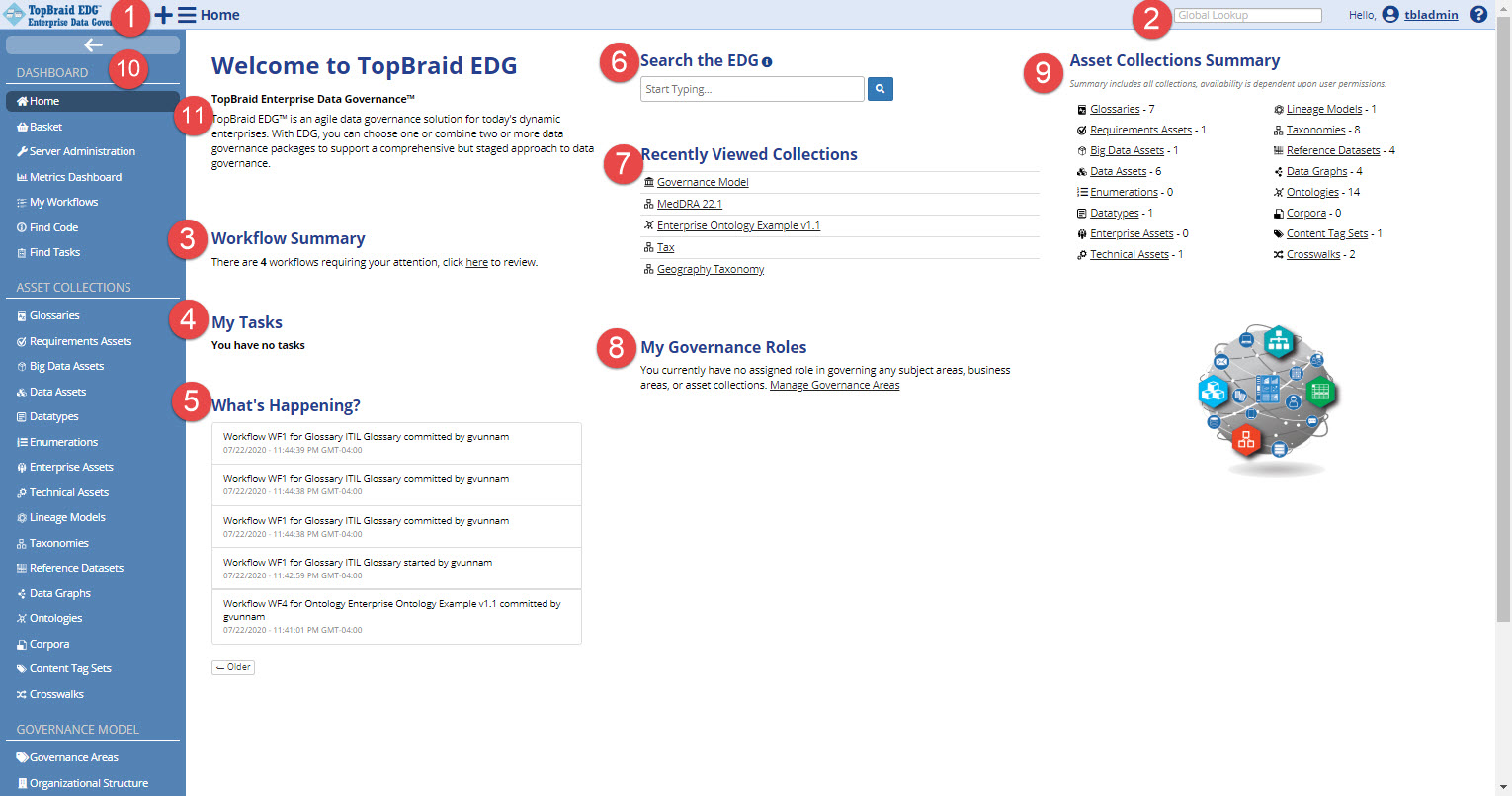
TopBraid EDG Home Page
The main home view provides access to top-level EDG searches and other personalized widgets. See below for customizing the EDG landing page.
Create New: Initiates creating a new EDG collection. (see more below)
Global Lookup: This searches across all EDG resources by label prefix. (see more below)
Workflow summary: Shortcut to the logged on users open workflows.
My Tasks: This widget is a personal view of open tasks assigned to the user.
What’s Happening: Lists important actions of users in the EDG system.
Search the EDG: Application wide faceted searching across selected EDG resources. (see more below)
Recently Viewed Collections: This widget is a personal view of the last 5 collections viewed by the user.
My Governance Roles: This widget shows which Subject Areas a user is a member of and their Governance Role within that Subject Area.
Asset Collection Summary: Counts of each Collection in the EDG system. Users actual count may differ depending on permission to collections.
Left navigation menu: Collapse by clicking the arrow at the top. (see more below)
System Announcements: Announcements can be set by Administrators. (see more below)
Left Navigation Menu
The left navigation bar has three main sections: Dashboard, Asset Collections, and Governance Model.
DASHBOARD: This section provides access to Server Administration (if the user has Administrator privileges), it also provides two overviews of the current user’s work items: dashboards and workflows. It also contains links to basket with user selected items and three search tools: for particular asset collections, reference codes, and tasks. See below for details.
ASSET COLLECTIONS: This section lists types of asset collections available in your EDG installation. When you click on the type such as Taxonomies, you will, as shown in the screenshot below, see all collections of this type that you have access to. These graphs contain the details of—and relationships among—various business and technical assets in the enterprise. As mentioned above, the availability of each collection type depends on EDG licensing (see Best-Fit Data Governance for details). When you click on a collection-type link EDG will display a page (home page for a collection type) that lists all collections on selected type and lets you create new collections e.g., as shown below, Taxonomies. If you do not see the Create New button, talk to your EDG Administrator. You probably have read-only access. For details of each collection type, see its documentation pages in either the page-tree (left) or the list above.
GOVERNANCE MODEL: This holds the Operational Governance Model defined for your TopBraid EDG solution. It includes overall structure of the organization, subject areas, roles, and users involved in Information Governance. It also contains links to Workflow Templates installed on your EDG server.
See also
See Working with Asset Collections for more information.
The version number is also stored below this section.
Additional UI Controls
The TopBraid EDG user interface includes a few additional controls.
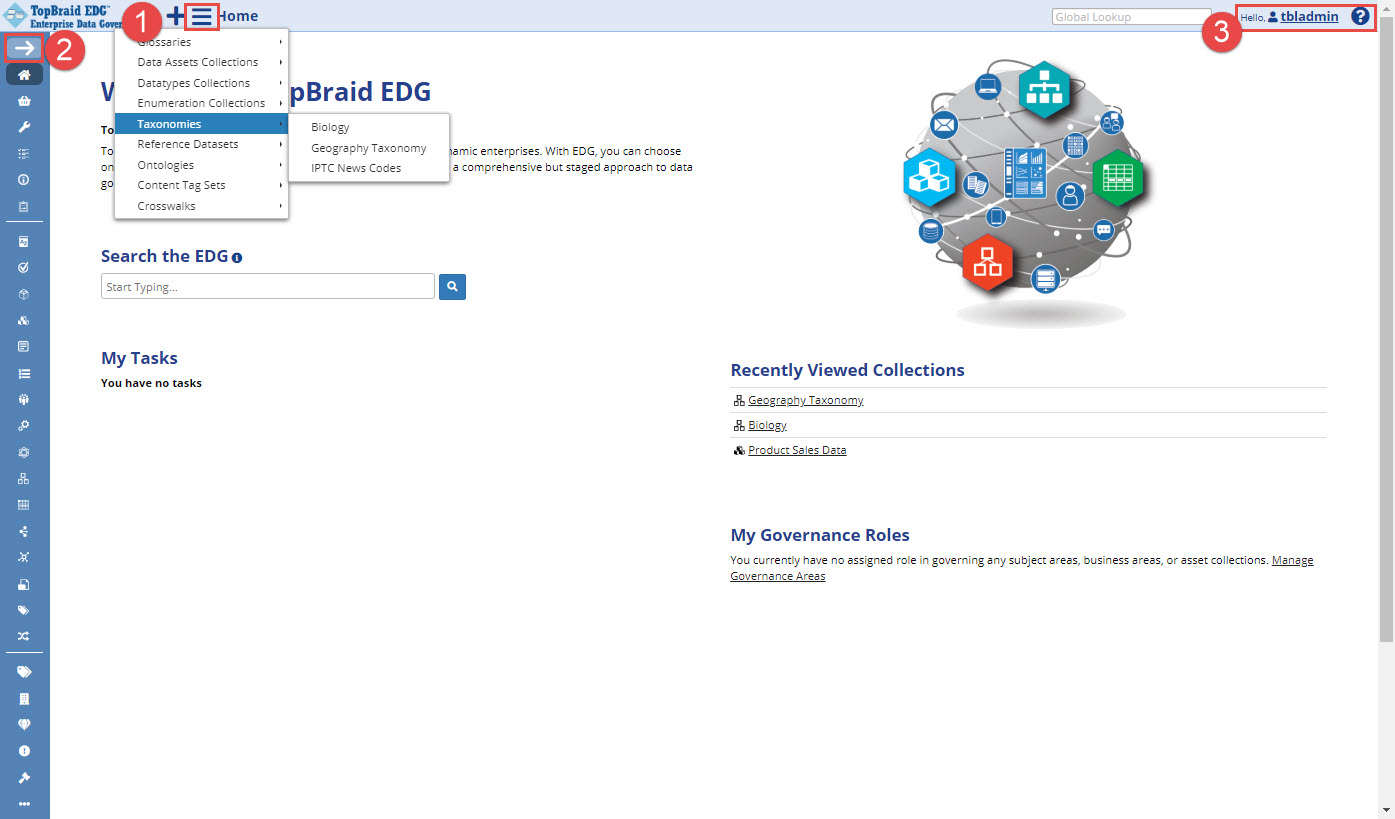
TopBraid EDG Additional UI Controls
“Hamburger menu”: The header’s three-bar “hamburger” icon drops down a quick-navigation menu for direct access to any asset collection you have access to.
Toggle left-nav labels: The left/right arrow atop the left-navigation menu toggles the text labels off/on, trading them for screen real estate.
Special links: The right-header has links to the user’s page, and help documentation.
Collection Type Pages
Clicking on a type of collection in the left navigation will bring you to the page listing all the asset collections of that type. The table here can be sorted and filtered.
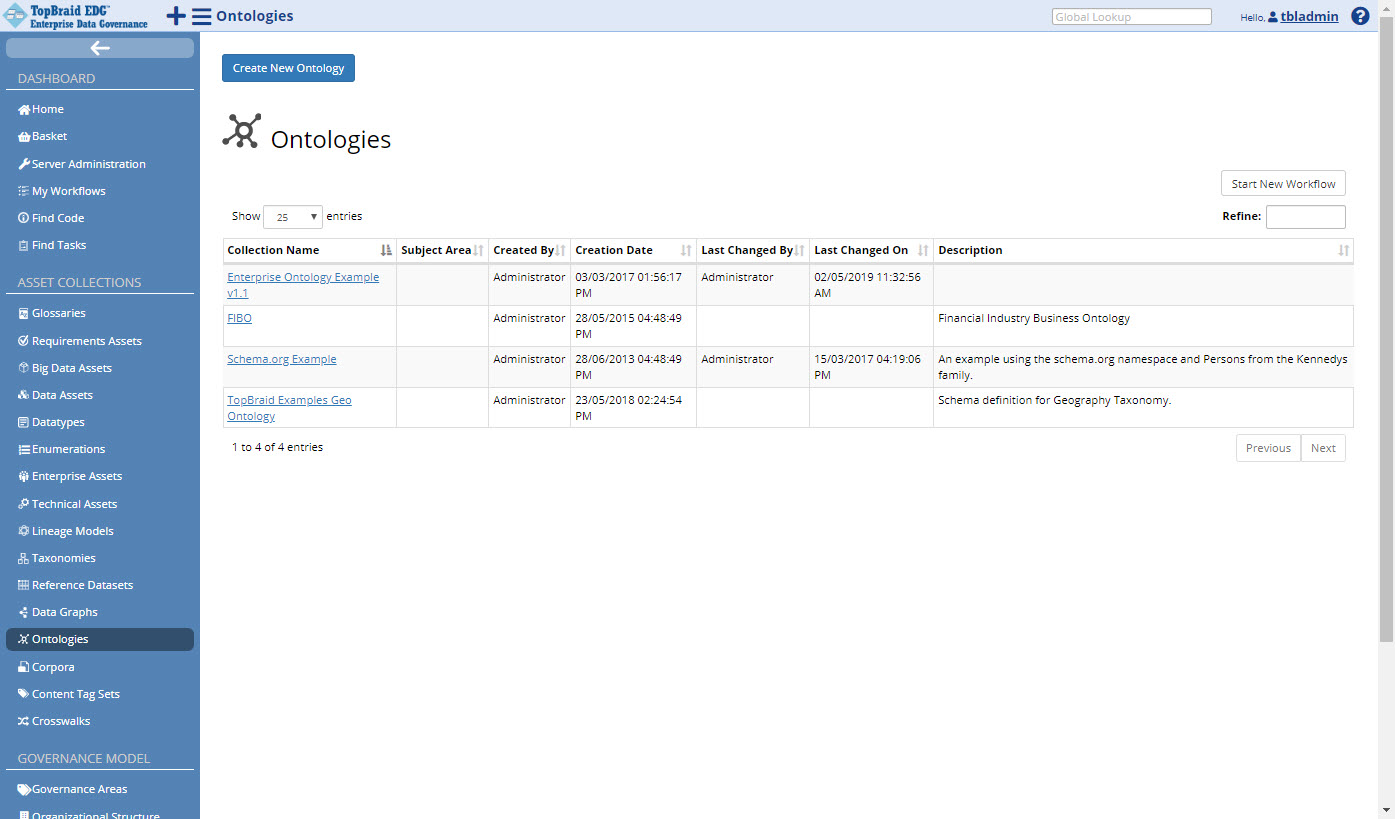
TopBraid EDG Collection Type Page
This page can also be accessed from the Asset Collection Home pages by clicking in the header on the icon located directly to the left of the name of a collection.
User Directory
The list of all users defined in the EDG system can be shown by clicking on the Users link in the left navigation menu. Each user listed can be clicked on to see their details. Only users that have previously logged in to EDG are listed on this page, unless LDAP is configured in Server Administration. For each user, the details are as listed in the following figure.
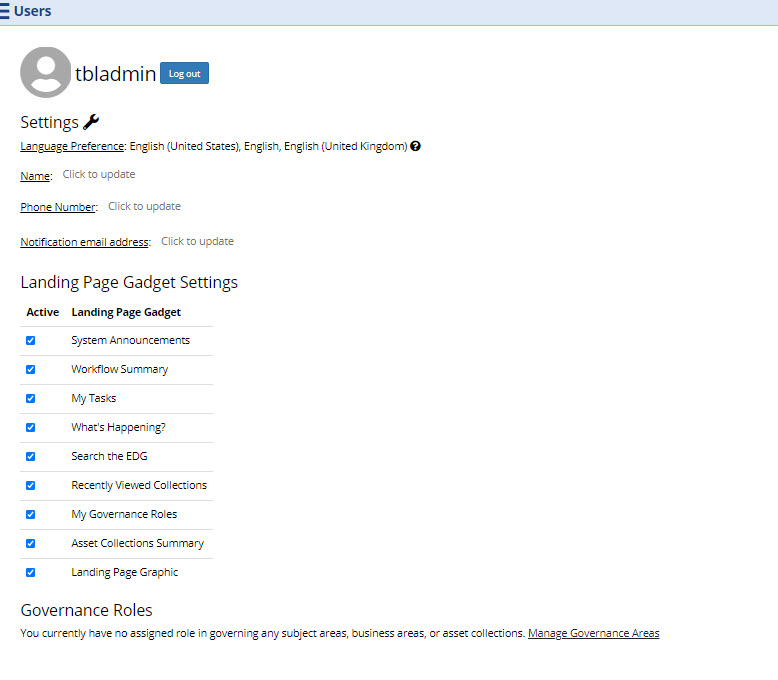
TopBraid EDG User Settings Page
Settings: Non-LDAP users can define the email address that receives notifications, their name and phone number. Users with Administrator privileges can edit this information for all users. Language Preference is displayed based on the browser settings of the current user.
Governance Roles: Lists the governance roles of the selected user, if any. The list displays the name of the area or asset collection (including a link to the details page) and the governance role of the user.
Landing Page Gadget Settings: Users can personalize their view of the EDG Home (landing) page. Administrators cannot edit this for individual users, only globally through Server Administration.
Avatar: Clicking on the person icon in the top right will allow users (or administrators) to set a photo for the user to be used on the home page, user page, and comments.
Note
Due to a bug in Jena 3.15.0, EDG cannot save avatars when TopBraid EDG with Data Platform is in use.
Landing Page Gadget Settings: Users can personalize their view of the EDG landing (home) page. Administrators cannot edit this for individuals, only globally through server administration.
Avatar: Clicking on the person icon in the top right will allow users (or administrators) to set a photo for the user. This will be used on the home page, user page, and comments.
Note
Due to a bug in Jena 3.15.0, we are unable to save avatars if you are using TopBraid EDG with Data Platform.
Announcements
The default installation of EDG will have a prebuilt welcome banner and announcement on the home page. These can be modified and controlled through the Governance model.
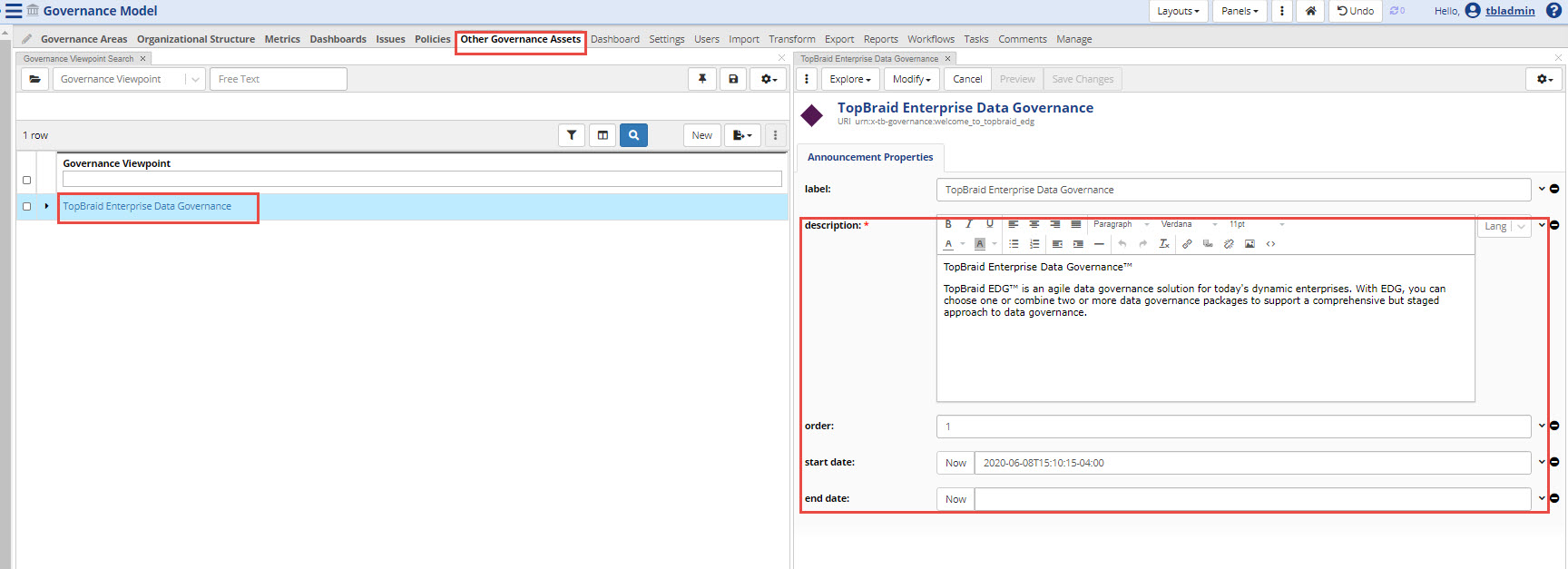
TopBraid EDG Announcements Modification Page
Navigate to Governance model, other governance assets tab at the top.
Select the “TopBraid Enterprise Data Governance” resource to bring up the form for the current default announcement.
Here you can add new announcements along the order of display and start and stop dates. Select New button from the Governance Viewpoint Search panel. Then edit the description and other properties.
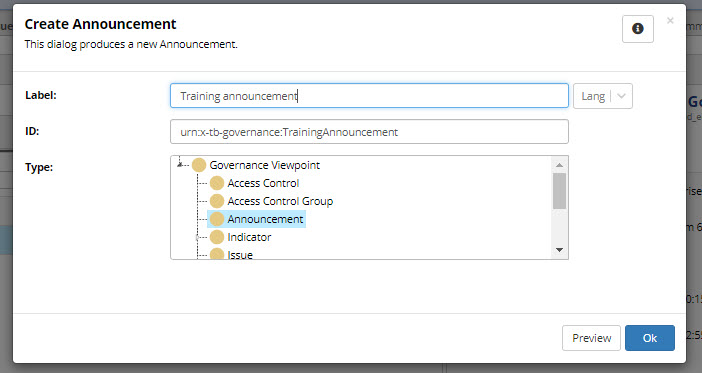
TopBraid EDG Create Announcement Form
Change the welcome banner by selecting this resource and the editing the text in the form:
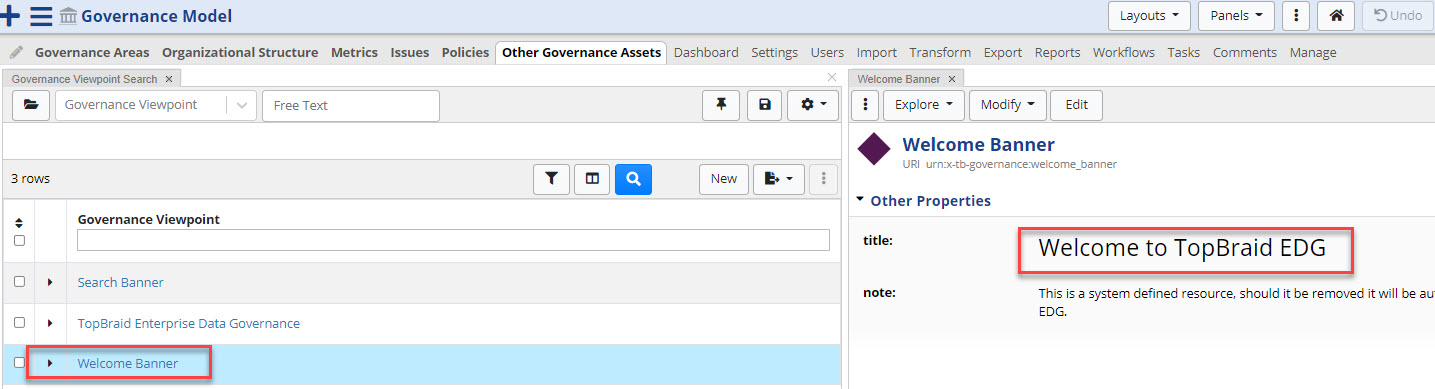
TopBraid EDG Change Welcome Banner
Customizing the EDG home page
The landing page for EDG can be customized per EDG instances by an administrator or per user.
Administrators can turn off or on widgets through Server Admininstration -> EDG Configuration page. These settings apply to all users.
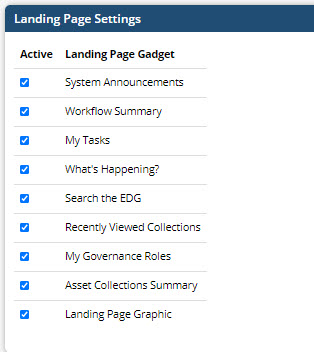
TopBraid EDG Landing Page Settings
Users can apply the same settings through their user page.
Note
Anything turned off by an administrator cannot be turned on by a user.
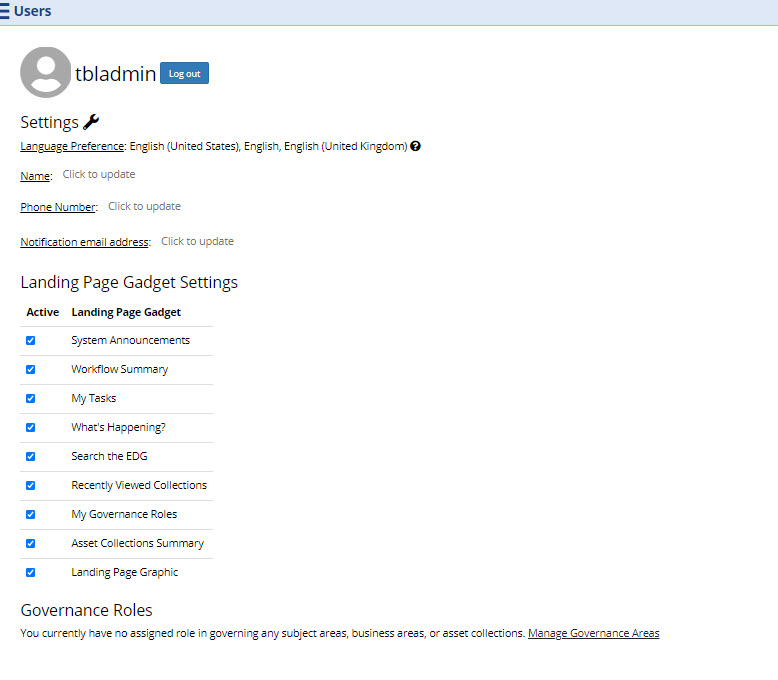
TopBraid EDG User Settings Page
See also
To customize the EDG logo and other personalization see the developer_guide.